Getting started with Oracle DB 23ai VirtualBox Appliance
Oracle has just announced the release of Oracle Database 23ai, the next long-term support release of the industry-leading Oracle Database, on 2nd May 2024. You can find the announcement here. The new release is packed with tons of new features, strongly focusing on artificial intelligence (AI) and developer productivity. In this post, I will show how easy it is to download and install Oracle Database 23ai Free VirtualBox Appliance into local Oracle VM VirtualBox setup.
The virtual machine comes pre-configured with :
- Oracle Linux 8.8
- Oracle Database 23ai Free
- Oracle REST Data Services 24.1.0
- Oracle SQLcl 24.1.0
- Oracle APEX 23.2
Details can be found here.
Prerequisites
Download Oracle Virtual Box from here.
Now navigate to Installing Oracle Database 23ai Free and download the Oracle_Database_23ai_Free_Developer.ova file.
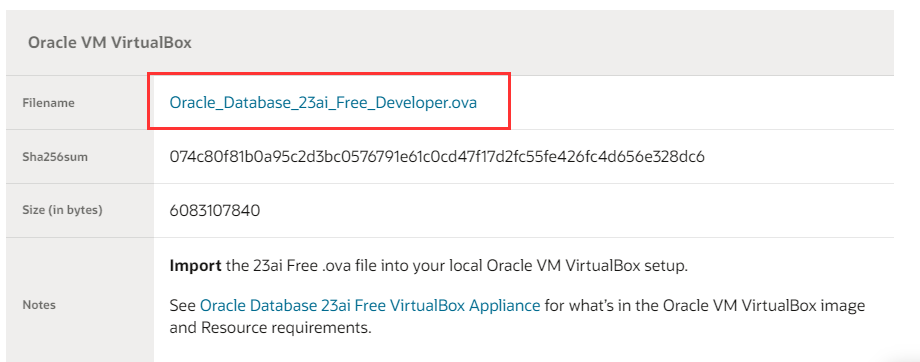
Installation
Once you have installed Virtual Box, open the software and click on File > Import Appliance.
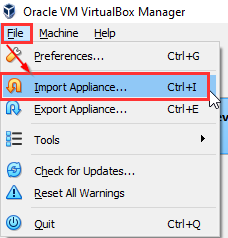
Click on the browse icon, as shown below.

Select .ova file that was downloaded.

Click Next.
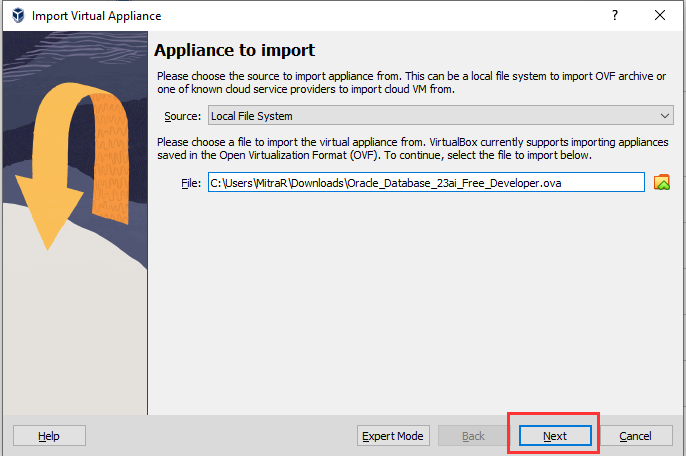
If you have memory available, then adjust the memory settings as follow. However, the minimum requirement is 4GB and click Finish.

Read and agree the Software Licence Agreement.
The Import appliance process will start.
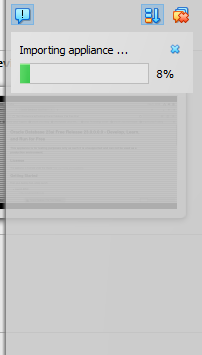
Once the Import appliance process completes, click settings and make sure everything looks ok, specially the Network settings. When you are happy, click Start to power up the VM.

And there you have it, you have Oracle Database 23ai Free up and running.
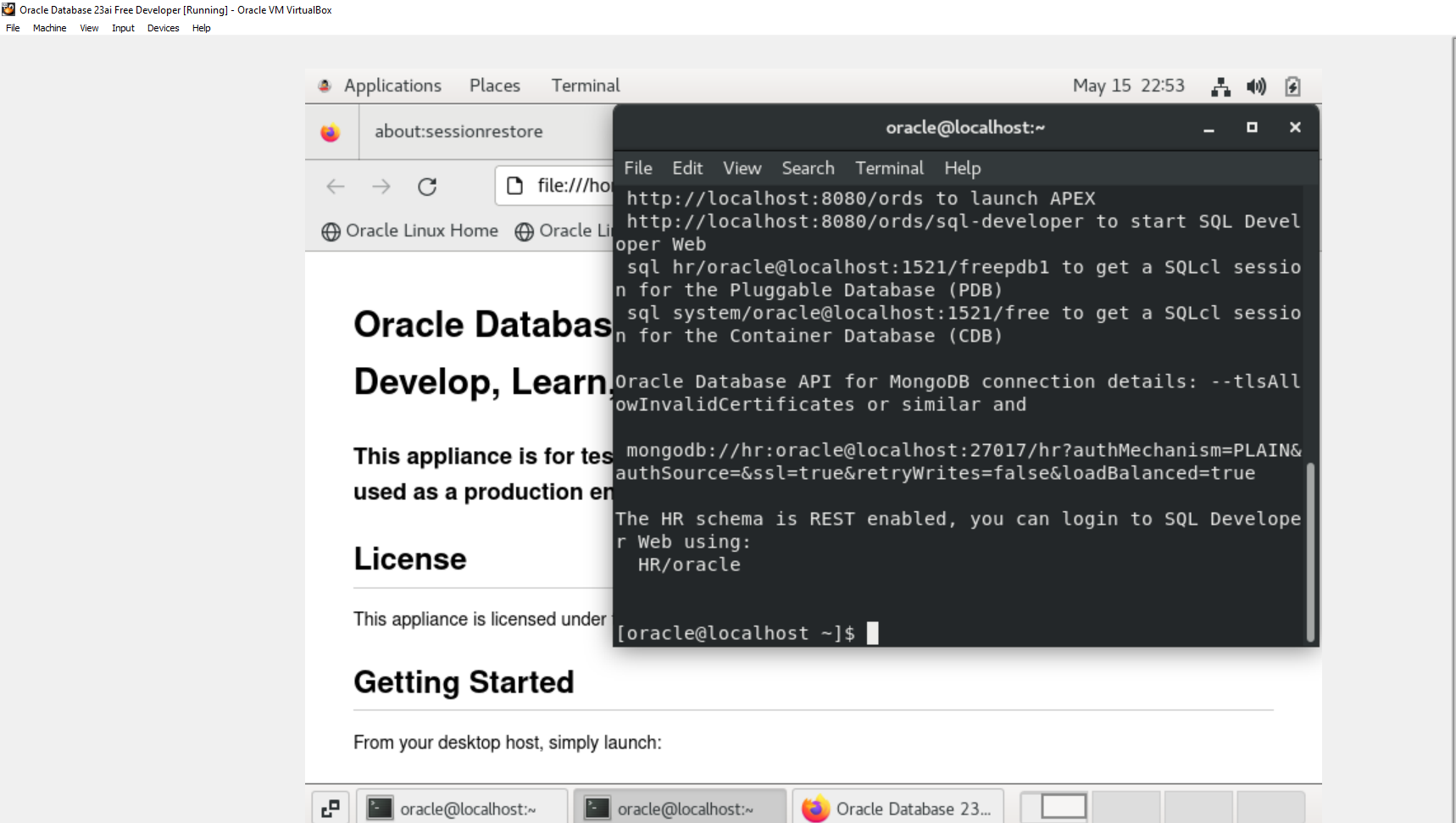
Login to sqlplus.
[oracle@localhost ~]$ sqlplus sys/oracle as sysdba
Check and confirm the database version.

Happy learning.
References
Pingback: Installing Oracle Database 23ai on Docker | RishOraDev's Oracle Blogs
Pingback: Oracle Database 23ai: JSON Relational Duality Views | RishOraDev's Oracle Blogs
Pingback: Oracle Database 23ai Vector Search in action | RishOraDev's Oracle Blogs
Pingback: Oracle Autonomous Database 23ai on Oracle Cloud | RishOraDev's Oracle Blogs